Shoot, not again! You must be feeling this when you restart your computer and find a screen like this. Such type of error usually occurs in old Windows XP computers whose boot manager files go missing or become corrupt after an upgrade.
Well, there is a simple solution to your problem. However in order to get this solution to work, you will need to have your Windows XP installation media with you though there is another solution also that you will attempt first. Have a look at the steps below and fix Windows XP problems.
1. Insert the Windows XP installation disk into the drive of your computer and reboot it. When prompted to press a key, hit any key on the keyboard.
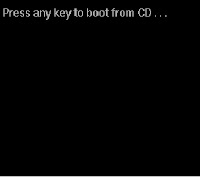 2. On the Welcome to Setup screen, press the R key on the keyboard to get in to the Recovery Console.
2. On the Welcome to Setup screen, press the R key on the keyboard to get in to the Recovery Console. 3. If you have more than one operating system installed on your computer, you will see them on the screen. Select Windows XP as your installation type and hit the Enter key. If you see Next, click it to proceed.
4. You might be prompted to enter your administrator password by Windows XP, so enter it and hit the Enter key. In the Command Prompt window, type 'bootcfg /list' (without quotes) and hit the Enter key again.
5. Once you hit Enter, you will see a list of anonymous boot files on the screen. Now type 'bootcfg /rebuild' (without quotes) and hit Enter to proceed. This command will scan the hard drives on your computer. It will also show a list of anonymous results on the screen.
6. If you see this message 'Add installation to boot list? (Yes/No/All)' after the command completes, hit the Y key on the keyboard. It will now install the missing boot installation files on your Windows XP PC.
7. Next when you this message 'Enter Load Identifier' on the screen, type the name of your operating system and hit the Enter key. Since Windows XP is your OS, you will type 'Windows XP' (without quotes) and hit Enter.
8. When prompted to 'Enter OS Load options', type '/fastdetect' (without quotes) and hit the Enter key. That's it and you are done fixing the invalid Boot.ini error on your Microsoft Windows XP PC. Exit the Command Prompt window, take the Windows XP disk out and restart your computer. You can also find here how to register missing DLL files in Windows XP.








0 comments
Post a Comment