A few years ago, Microsoft released its free antivirus software named Microsoft Security Essentials(MSEs). This software is free to users who pass Microsoft’s Genuine Windows Validation for Windows XP, Windows Vista and Window 7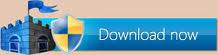 . Microsoft Security Essentials have two update options manual update and auto-update. If you want to configure Microsoft Security Essentials manually then you may take help from my previous post How Update Microsoft Security Essentials Manually.
. Microsoft Security Essentials have two update options manual update and auto-update. If you want to configure Microsoft Security Essentials manually then you may take help from my previous post How Update Microsoft Security Essentials Manually.
In certain conditions the antivirus software would not auto-update as often as many users would like it to.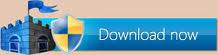 . Microsoft Security Essentials have two update options manual update and auto-update. If you want to configure Microsoft Security Essentials manually then you may take help from my previous post How Update Microsoft Security Essentials Manually.
. Microsoft Security Essentials have two update options manual update and auto-update. If you want to configure Microsoft Security Essentials manually then you may take help from my previous post How Update Microsoft Security Essentials Manually.By default, Microsoft Security Essentials(MSEs) is set for updates once every 24 hrs. The good news is the fix for this issue is very simple, and in this post i will show you how to use the Registry Editor to change how often Microsoft Security Essentials checks for updates.
Note: - Microsoft Security Essentials relies on the Windows Automatic Updates so ensure your automatic update settings are set to automatic, and you have no issues installing regular Windows Updates.
In this post you will show two fixes, BASIC FIX and ADVANCE FIX.
1. Basic Fix
The type of fix is very easy, click on the thumbnail and make sure that you have the scheduled scan enabled. Also, ensure that you have the “Check for the latest virus and spyware definitions before running a scheduled scan” box checked. It is also important that you UNCHECK the box below that setting to ensure your scans always run. This will ensure that Microsoft Security Essentials always checks for updates at least once a day, and it will also scan your computer. I recommend using the quick scan option for your daily scanning. You can also change the time of the scan to anytime during the day you prefer.
2. Advanced Fix
Note:- Before following the steps below, I do not recommend you doing this unless you are comfortable editing the Windows Registry. I will not responsible for any damage that may be caused to your PC after editing the registry by following the steps below. You proceed at your own risk or may take help from Microsoft Certified Technician at their Toll Free No. +1-877-452-9201
If you are an advanced user or are comfortable with editing the registry, then follow the steps below.
1. Click on Start and then click on Run.
2. In the Run box type regedit and press enter.
3.In the Registry Editor Navigate to the following Registry key:
HKEY_LOCAL_MACHINE/SOFTWARE/MICROSOFT/MICROSOFT ANTIMALWARE/SIGNATURE UPDATES
4. Under that Registry Key will be a value named SignatureUpdateInterval which is a REG_DWORD type. This is the key value you can change for more frequent updates. By default it is set to 24. Double-click the key and change its value to any number between 1-24(are valid for this key).
For example, changing SignatureUpdateInterval to a value of 3 will make Microsoft Security Essentials check for updates every 3 hours. you can tweak this key as you see fit to check for updates as often as you want.
I hope this post will helpful to configure automatic updates.
In this post you will show two fixes, BASIC FIX and ADVANCE FIX.
1. Basic Fix
The type of fix is very easy, click on the thumbnail and make sure that you have the scheduled scan enabled. Also, ensure that you have the “Check for the latest virus and spyware definitions before running a scheduled scan” box checked. It is also important that you UNCHECK the box below that setting to ensure your scans always run. This will ensure that Microsoft Security Essentials always checks for updates at least once a day, and it will also scan your computer. I recommend using the quick scan option for your daily scanning. You can also change the time of the scan to anytime during the day you prefer.
2. Advanced Fix
Note:- Before following the steps below, I do not recommend you doing this unless you are comfortable editing the Windows Registry. I will not responsible for any damage that may be caused to your PC after editing the registry by following the steps below. You proceed at your own risk or may take help from Microsoft Certified Technician at their Toll Free No. +1-877-452-9201
If you are an advanced user or are comfortable with editing the registry, then follow the steps below.
1. Click on Start and then click on Run.
2. In the Run box type regedit and press enter.
3.In the Registry Editor Navigate to the following Registry key:
HKEY_LOCAL_MACHINE/SOFTWARE/MICROSOFT/MICROSOFT ANTIMALWARE/SIGNATURE UPDATES
4. Under that Registry Key will be a value named SignatureUpdateInterval which is a REG_DWORD type. This is the key value you can change for more frequent updates. By default it is set to 24. Double-click the key and change its value to any number between 1-24(are valid for this key).
For example, changing SignatureUpdateInterval to a value of 3 will make Microsoft Security Essentials check for updates every 3 hours. you can tweak this key as you see fit to check for updates as often as you want.
I hope this post will helpful to configure automatic updates.












0 comments
Post a Comment